How to Calibrate Touch Screen?
To Calibrate touch screen on Windows:
Press Windows Start button and search for "Calibrate the screen" and you should see an option like this :
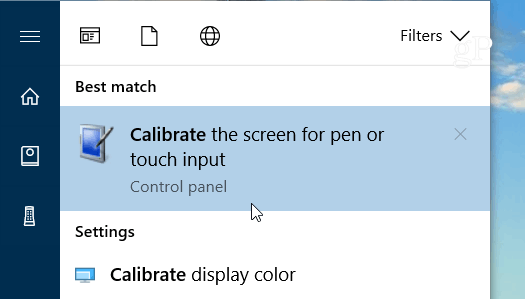
After clicking that option To setup the touch screen for the first time with customer display click Setup, then follow the prompts on the screen (Press Enter to move to the next screen if it doesn't auto move to the correct touch display)
To Calibrate the screen select the correct screen and Press "Calibrate"
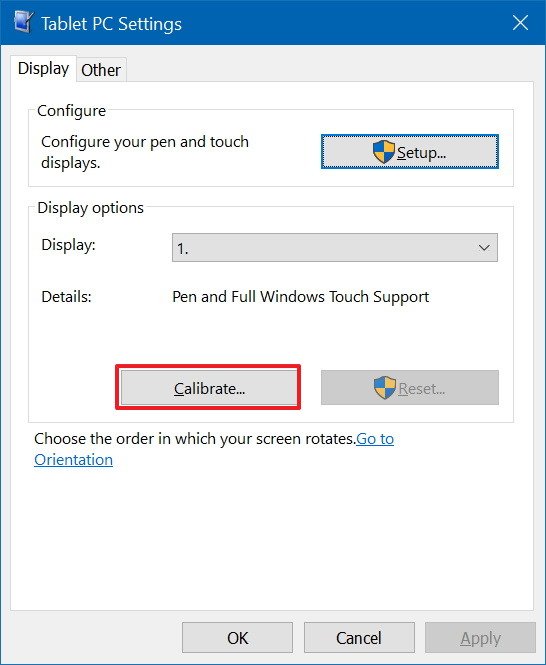
Advance:
In case if "Calibrate the Screen" doesn't show any options here is a workaround :
Go to the Desktop.
Right click on the Desktop and select New/Shortcut.
In the Type the location of the item window, Copy/Paste the following.
%windir%\explorer.exe shell:::{80F3F1D5-FECA-45F3-BC32-752C152E456E}
Click the Next button and type the name Tablet PC Settings.
Click the Finish button.
Double Click the new shortcut and it should open the Table PC Settings window.
Related Articles
Troubleshooting when Customer screen is not working
Cause : Items list when ringed in POS screen were not displayed in the customer screen . Resolution : Right click on POS screen >> Click on display settings >> Check whether the multiple display is detected and showing 2 monitors and check if ...Different ways of setting customer screens in the according to the requirements.
Description : One must be able to set different combinations of customer screens . One can set as below steps Steps : Login as admin >> Navigate to >> SETTINGS >> POS settings >> In "customer screen " >> select "Customer Display Type" and ...How to change the customer screen?
If you need to replace the older customer screen in your BottlePos Hardware, follow this steps. Note: You will need a new customer screen with you in order to do these steps, call the support line for assistance. You will also need a phillips ...Troubleshooting Guide BottlePos Application or PinPad
Pax pin pad not responding when "card" button clicked on POS. 1. Close the pos software and open back. If this doesn't work follow 2nd step. 2. Restart Pax Pin Pad: Remove power cord and plug it back. If there is any issues with the POS system ...How to use BottlePOS App in Mobile Phone?
Description : One can add BottlePOS application in I-phone and Android . Note : Request to use ; Safari Browser - IPhone Chrome - Android Steps 1 : For Iphone : Safari Browser 1.Browse store URL in Safari using /admin For ...